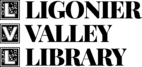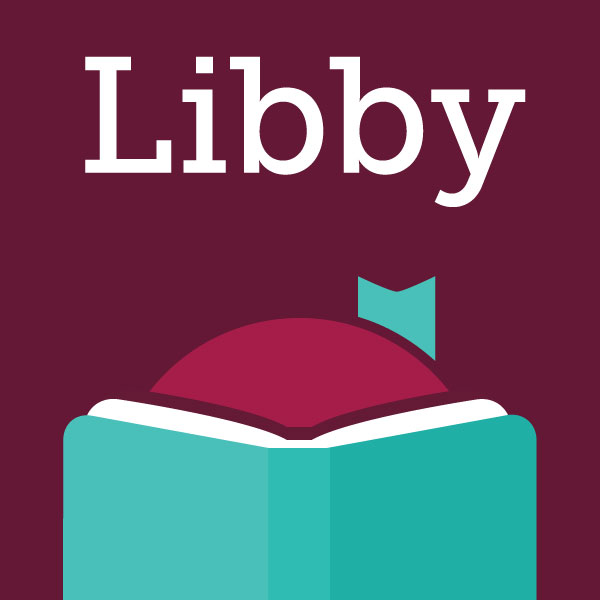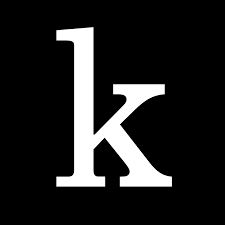Libby and Kanopy
Borrowing free library eBooks and Downloadable Audiobooks is more fun and much easier than ever before!
Setting up Libby
Setting up Libby: Install and open the app. Find your library (Westmoreland eBook Network) - if the location is turned on on your device, then Libby will look for the nearest library to your location participating in OverDrive. Tap on the library and away you go. Enter the 14-digit barcode (without spaces) on the back of your library card and you are ready to start searching, sampling and borrowing!
Setting up Kanopy
Setting up Kanopy: Install and open the app. Find your library (Westmoreland eBook Network) - if the location is turned on on your device, then Kanopy bring up the nearest libraries to your location. Tap on Westmoreland eBook Network and chose "select this library". Enter the 14-digit barcode (without spaces) on the back of your library card and you will be prompted to create a Kanopy account using an email and password. Once you are signed up, you can start streaming! You will also be able to use this account to log on to other devices, such as your TV or computer.
If you already created a Kanopy account online, you will be able to simply log on to your account when you first open the app! If you go through the steps above, after you enter your 14-digit barcode you will be prompted with a statement that notes you already have an account and it will prompt you to log in.
Both Libby and Kanopy are available for your tablet and smartphone. Some setup is required. You will also need a current library card from your local library. For more information, call the Ligonier Valley Library at 724-238-6451 or stop in and ask at the circulation desk. Please make sure your device’s battery is fully charged.